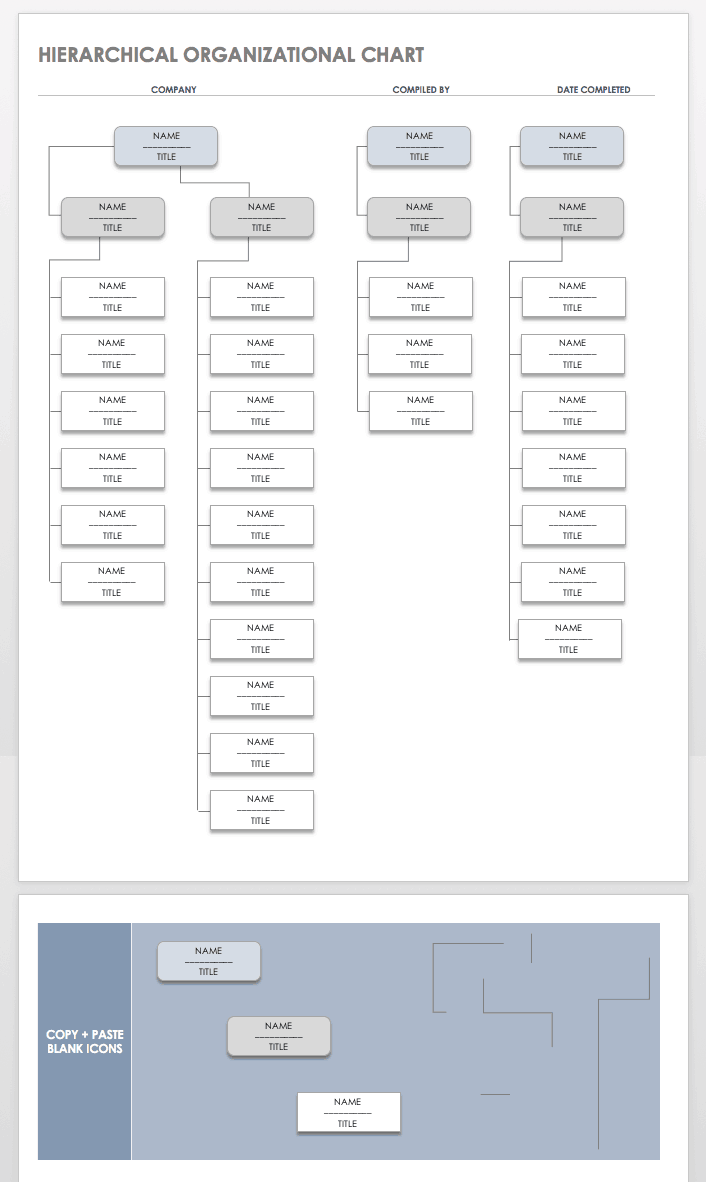Using the Word Organizational Chart Template
This blank organizational chart template for Microsoft Word includes a place to type each employee’s name and title as well as picture placeholders where you can insert their photos. To enter a name and title, click inside of the shape that you want to change. Select the sample text and type over it. To add images,click on the picture placeholder inside of the shape. The Insert Picture dialog opens. Navigate to the image you want to use and click Insert.
To remove an unneeded shape, click on it to select it and then press Delete. To add a shape, click on the shape to which you want it connected. Right-click, point to Add Shape and select where you want the shape to be added. For example, choosing Add Shape After will add another staff member who is at the same level as the selected one.